Windows 11 KB5063878 SSD Data Corruption Full Fix Guide
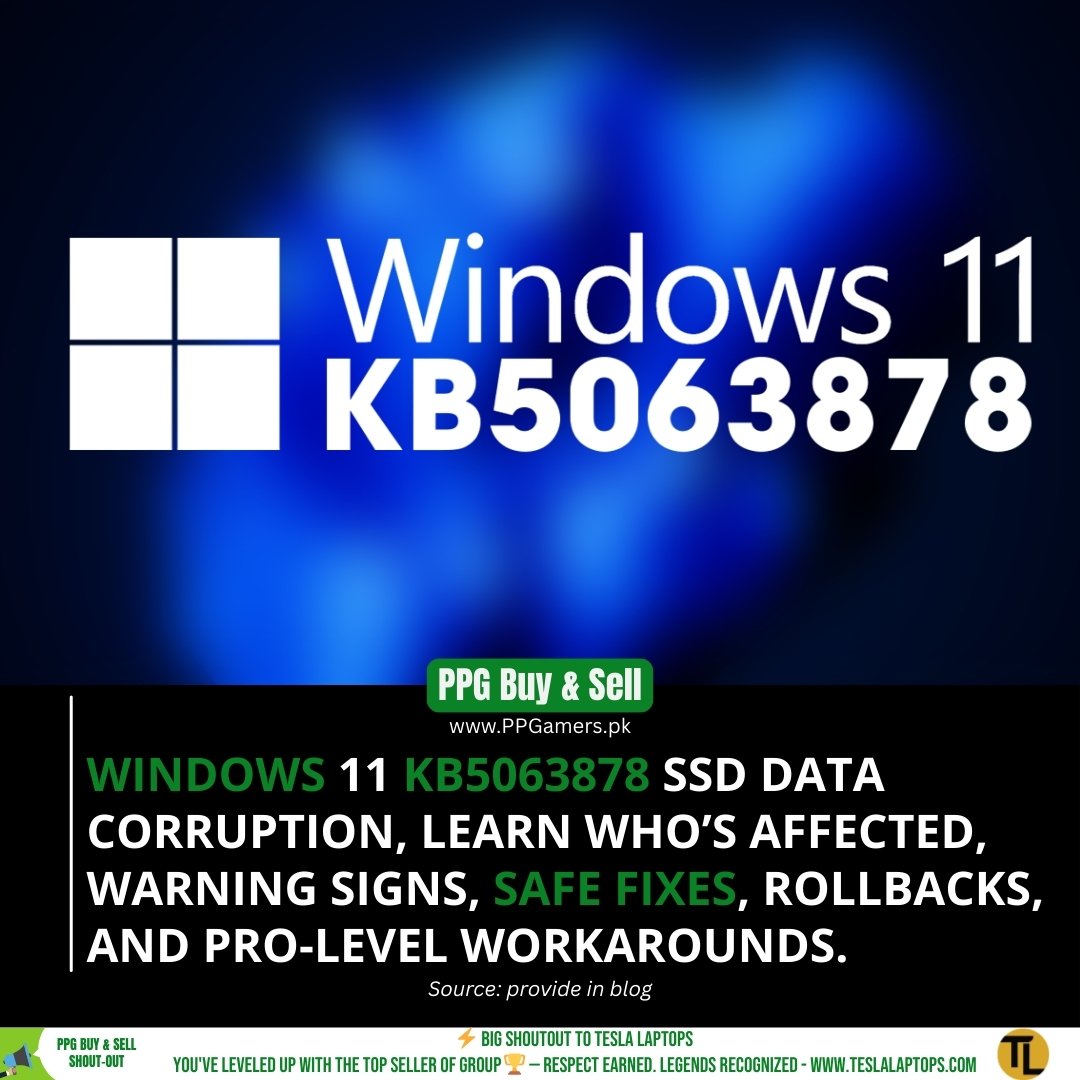
Windows 11 KB5063878: SSD Data Corruption Full Fix Guide Data Corruption & Drive Failures: The Complete Prevention and Recovery Guide (August 2025)
We’ve compiled a comprehensive, step-by-step guide to help you understand the Windows 11 KB5063878 situation, protect your data, and take safe action. Inside, you’ll find what’s happening, who’s affected, the most reliable mitigations, precise rollback steps, and enterprise-grade controls. Our goal is simple: keep your drives safe and your system stable while Microsoft and partners finalise an official fix. Windows Central

Windows 11 KB5063878 SSD Data Corruption Full Fix Guide 1
What Is KB5063878 and Why Does It Matter
The update in question. KB5063878 is an August 2025 Windows 11 24H2 security cumulative update (OS Build 26100.4946). While it addressed various security and reliability fixes, multiple reports indicate it can trigger severe storage malfunctions under specific workloads, including large continuous writes. In certain cases, drives reportedly vanish from Windows, and—rarely—data becomes unrecoverable. Windows CentralTom’s Hardware
Why this is high-impact. Storage problems are uniquely dangerous: a single failure can cascade into data loss, application corruption, or boot issues, especially on systems with a single internal SSD. Because security updates roll out broadly and automatically, the potential blast radius is large unless mitigations are applied quickly. Windows Central
Coordinated investigation. Microsoft has acknowledged investigations into the SSD reports and is working with partners. Controller vendor statements indicate active collaboration. While the scope doesn’t appear universal, prudence is warranted until a definitive fix is issued. Tom’s HardwareBleepingComputer
At-a-Glance: Who Is Affected Right Now
Platform & build. Reports concentrate on Windows 11 version 24H2 systems after installing KB5063878 (August 2025). A separate but related update line (e.g., KB5062660) has come up in community accounts, suggesting more than one package may interact with the same underlying issue in some environments. Tom’s Hardware
Workload signature. Failures tend to surface during heavy, contiguous write operations (e.g., copying or recording files >50 GB, downloading massive game updates, or moving large media libraries). The risk seems higher when the target drive is more than ~60% full. Tom’s Hardwareborncity.com
Hardware variability. Early narratives pointed to DRAM-less SSDs and Phison controllers; subsequent testing and coverage show a broader cross-section of brands and controller types—not exclusively Phison—can exhibit problems. That said, certain models may be more prone than others. Tom’s HardwarePC Gamer
Symptoms You Might See Before Data Loss
Common early warnings.
- Drive disappears from File Explorer or Disk Management mid-transfer.
- Copy operations hang at high queue depth, followed by I/O errors.
- System instability: unexpected restarts, black screens, or BSODs linked to storage I/O.
- SMART/health data inaccessible for the affected device until a reboot—or permanently in rare cases. Windows CentralTom’s Hardware
Less obvious clues.
- Applications that rely on streaming large assets (AAA games, 4K/8K video recorders, DAWs) periodically freeze or crash.
- File system complaints during shutdown or boot, prompting checks or automatic recovery steps.
- Installer/update failures when writing very large patch files. Windows Central
Red-flag pattern. If you notice instability only when moving tens of gigabytes or more—and the drive is already fairly full—treat it as a high-suspicion scenario and apply mitigations before pushing further transfers. Tom’s Hardware
Why Large File Writes and 60%+ Full Drives Are Risky
Pressure on caches and queues. Continuous writes of 50 GB+ can saturate an SSD’s SLC cache and wear-leveling buffers, pushing the OS, driver stack, and controller firmware into sustained high-load states. If a software regression mishandles write-ordering or flush semantics, the probability of corruption or device timeout rises. Windows Latestborncity.com
Free-space fragmentation. When a drive is over ~60% full, the flash translation layer (FTL) has fewer free blocks and must work harder to maintain performance and data integrity. Any mis-sequencing of flush/FUA operations can amplify the risk of metadata inconsistencies. Windows Latest
Compounding effects. Add power-management transitions, thermal throttling, or background TRIM/GC and you have a perfect storm. That’s why the issue shows up more during marathon transfers, game downloads, and raw video captures. Tom’s Hardware
Is It Only Phison? Controllers, Models, and Patterns Seen
Early hypothesis vs. broader picture. Initial chatter centered on DRAM-less Phison-based models. As more reports arrived, it became clear that multiple brands and controllers can be affected on 24H2 with the August update, though prevalence may vary by model and firmware. PC GamerTom’s Hardware
Notable datapoints. Community tests across 20+ SSDs documented temporary or permanent disappearance for roughly half under stress; one consumer SATA SSD reportedly failed unrecoverably. While anecdotal, these tests shaped the current risk profile and advised caution with large transfers. Tom’s Hardware
Bottom line. Do not assume safety because your SSD isn’t Phison. Treat any SSD/HDD under heavy writes as at least potentially susceptible until official guidance narrows the scope. Tom’s Hardware
What Microsoft Has Acknowledged So Far (Timeline)
Patch Tuesday (Aug 12, 2025). KB5063878 ships to Windows 11 24H2 devices. Around this time, Microsoft also documented a WSUS installation error (0x80240069) that was later resolved—separate from the SSD reports but relevant for admins tracking update health. Microsoft Learn

Emerging reports (mid-to-late August). Hardware failures and disappearing drives under heavy writes are publicized by press and communities. Microsoft indicates it is investigating with partners; controller vendors acknowledge the signal and begin joint analysis. Windows CentralTom’s Hardware
Status today. At the time of writing, an automatic fix is not broadly published in release health notes specific to SSD corruption. Users and admins should apply the mitigations below and monitor official channels. Microsoft LearnBleepingComputer
How Real Is the Risk? What Community Testing Shows
Stress-test findings. Independent testers reproduced failures during 50 GB+ contiguous writes on drives >60% full. In about a dozen cases across mixed brands, drives went offline until reboot; in one notable case, the device remained unrecoverable. Real-world triggers included large game updates and multi-hour video capture. Tom’s Hardware
Caveats. The data set is neither randomized nor comprehensive. Many users report no issues at all. But because the downside is catastrophic (data loss), the risk-adjusted approach is to mitigate now rather than roll the dice. PC Gamer
Practical takeaway. If you frequently move massive files, hold off until a fix—especially on systems you rely on for work or creative production. Windows Central
Immediate Safety Checklist (Do This First)
1) Stop large transfers. Pause any file copies or downloads >50 GB, including game updates and multi-camera footage ingest.
2) Back up now. Create at least one versioned backup to a different physical device. Prioritise irreplaceable data: documents, photos, project files, and password vaults.
3) Stabilise free space. Free up 15–25% of your SSD to reduce pressure on caches and the FTL.
4) Check recovery readiness. Ensure you have a known-good restore point, a bootable Windows installer on USB, and access to your BitLocker recovery key (if applicable).
5) Decide your path. If you can’t risk downtime, uninstall KB5063878 and pause updates temporarily. If you must keep it, adopt the “Safe Workarounds” and back up aggressively. Microsoft Learn

Back Up and Image Your PC the Right Way
Two-tier strategy.
- Fast rollback: a full-disk image (e.g., Windows System Image or third-party) stored on an external drive.
- Granular restore: a file-level backup with versioning (e.g., File History or trusted third-party) for changed files.
Golden rules.
- Keep one offline copy disconnected after backup completes.
- Verify restore on a subset of files (don’t just trust the log).
- Exclude volatile temp folders to speed up runs; include user profiles, project directories, and app data you rely on.
For creators. Back up active projects before every ingest or export cycle; keep media caches on a separate drive to limit exposure during long writes.
Safe Workarounds Until a Fix Arrives
Throttle large writes. Split massive transfers into <50 GB chunks with breaks between operations. Many copy tools can enforce size limits.
Stage to external media. Write first to a different physical drive (USB/SATA/NAS). After reboot, move data at leisure.
Avoid parallel writes. Temporarily disable background processes that might write in parallel (cloud syncs, game downloads, NLE renders).
Maintain headroom. Keep 20–30% free space if possible to reduce sustained queue pressure.
Update SSD firmware—carefully. If your vendor releases firmware related to stability under heavy writes, apply it after a verified backup.
How to Uninstall KB5063878 and Pause Updates
Method A — Settings (simplest).
- Settings → Windows Update → Update history → Uninstall updates.
- Locate KB5063878, select Uninstall, and reboot when prompted.
- Pause updates: Windows Update → Pause for 1–5 weeks (extend as needed).
Method B — Command line (administrators).
- Open Command Prompt (Admin) and run:
wmic qfe | find “KB5063878”If listed, uninstall:
wusa /uninstall /kb:5063878 /quiet /norestartThen restart manually.
Method C — For managed devices. Use WSUS or Intune to decline or uninstall the update, or set deferrals/safeguard holds via Windows Update for Business policy until remediation is published. Microsoft Learn+1
Verify Drive Health and File-System Integrity
SMART & health checks. Use your vendor’s utility or a trusted third-party to review SMART attributes (reallocated sectors, media errors, CRC errors). Lack of SMART access after the incident is itself a signal to proceed cautiously. PC Gamer
File system scans.
- Open Windows Terminal (Admin) and run:
chkdsk C: /scanFor deeper offline checks (next boot):
chkdsk C: /f /r(Back up first; /r can be lengthy.)
System file health.
DISM /Online /Cleanup-Image /RestoreHealth
sfc /scannow
Resolve any corruption these tools report before resuming heavy I/O.
Recovering an Unseen/Disappeared Drive (If It Happens)
First response.
- Stop writes immediately.
- Reboot once. If the drive reappears, copy critical data off to a different disk.
- If still missing, open Disk Management (diskmgmt.msc) or Device Manager → Disk drives to see if it enumerates.
If Windows can’t see it.
- Try a different port or enclosure (USB/SATA/NVMe adapter) and check on another PC.
- If detected elsewhere, clone or image the disk immediately.
If the drive bricks. In rare cases, the device may remain unrecoverable. Engage the vendor for warranty support and data-recovery guidance. Document circumstances (OS build, update history, workload size) to aid analysis. Tom’s Hardware
Enterprise/IT Admin Playbook (Intune, WUfB, WSUS)
Containment.
- Use Windows Update for Business to defer or pause security cumulative updates on 24H2 rings most at risk (workstations performing large media/game development builds).
- Targeted removal via Intune Remediation or PSADT to automate
wusa /uninstall /kb:5063878for affected rings.
Servicing strategy.
- Maintain staggered rings with canary cohorts and telemetry watchpoints for transfer error rates, storage timeouts, and unexpected device removals.
- Keep a known-good baseline image and enable Self-Service Repair options for creators.
Release health monitoring. Track Microsoft’s 24H2 release health page and vendor bulletins for firmware updates or safeguard holds. Microsoft Learn
KIR note. Known Issue Rollback primarily targets non-security regressions. For security updates, deferrals and targeted uninstall are often the quickest mitigations while awaiting a permanently serviced build.

Windows 11 KB5063878 SSD Data Corruption Full Fix Guide
Deeper Dive: How a Storage-Stack Bug Can Corrupt Data
Flush ordering & FUA. If the kernel or storage stack mis-orders flush operations or ignores Force Unit Access (FUA) semantics under load, writes can be acknowledged prematurely. Metadata or journal entries may be committed out of order, corrupting the file system if the device times out or power-saves mid-transaction. Windows Latest
Queue bloat under sustained writes. Large, contiguous transfers keep queues saturated. If a code path introduces a buffering leak or mishandles low-free-space conditions, the controller’s internal mapping and the OS cache can get out of sync, leading to device resets or removal events. Windows Latest
Thermal and firmware interplay. Thermal throttling plus aggressive GC/TRIM cycles and power state changes (e.g., APST on NVMe) can become the final straw when software timing is already off by milliseconds.
Myths vs. Facts Around KB5063878
Myth: “Only Phison-based SSDs are affected.”
Fact: Reports span multiple brands and controllers; while some patterns exist, the scope is broader than one vendor. Tom’s HardwarePC Gamer
Myth: “If my PC didn’t crash yet, I’m safe.”
Fact: Many failures occur only under very specific workloads (huge writes on fairly full drives). Avoid those triggers until fixed. Tom’s Hardware
Myth: “This is just random SSD mortality.”
Fact: The clustering in time, workload sensitivity, and post-update pattern supports a software regression hypothesis under investigation. Skepticism is healthy, but the risk-adjusted response is to mitigate. PC Gamer
When It’s Safe to Reinstall Updates Again
Wait for official signals. Look for:
- A new cumulative for 24H2 that explicitly references storage stability, or
- A release health update calling out SSD fixes, or
- Verified vendor firmware addressing heavy-write scenarios. Microsoft Learn
Staged reintroduction.
- Image the machine first; ensure two backups.
- Update SSD firmware if available.
- Reinstall Windows updates and perform gradual stress tests: 5 GB → 20 GB → 50 GB copies.
- Monitor Event Viewer for disk, stornvme, and ntfs warnings.
Wrapping up
We recommend a balanced, risk-aware approach: pause large transfers, back up immediately, maintain free space, and—if your workflow depends on multi-hundred-gigabyte writes—uninstall KB5063878 and pause updates until Microsoft and partners deliver a fix. This pragmatic path protects your data without overreacting, while giving vendors the time they need to publish a stable solution. Windows CentralTom’s Hardware
FAQs
1) Should I uninstall KB5063878 right now?
If your work involves large, contiguous writes (e.g., big game updates, raw 4K/8K video capture, bulk project copies), uninstalling and pausing updates is the lowest-risk path. If you rarely move huge files, you can keep the update but avoid stress conditions and back up proactively. Tom’s Hardware
2) Is this only a problem for DRAM-less or Phison-based SSDs?
No. While certain controller families show more reports, issues have appeared across multiple brands and controller types. Do not assume immunity based on controller choice alone. Tom’s HardwarePC Gamer
3) Can I fix this by updating SSD firmware?
Firmware may help if the vendor releases a targeted update, but there’s no universal firmware fix at the time of writing. Always back up first and read release notes carefully before flashing.
4) How can I safely move large files until a fix ships?
Split transfers into <50 GB chunks, space them out, keep 20–30% free, and stage to a different physical disk when possible. If a drive disappears mid-copy, stop, reboot once, and image data before retrying. Tom’s Hardware
5) Where can I watch for official resolution updates?
Monitor Microsoft’s Windows 11 24H2 release health notes and your SSD vendor advisories. When Microsoft documents a storage-related fix or ships a new cumulative update referencing the issue, you can plan a staged re-rollout. Microsoft Learn
For More: Shop





